
Create It! Puzzle Wreath
by Karen
Have an old puzzle with missing pieces? Don't toss it - turn it into holiday decor! Karen shares an upcycle project that's fun for the whole family - puzzle wreaths!
APL How-To: Make Your Own Video Game with Twine
by Elizabeth
Hi there! So you want to make a Twine game? Great! Let’s get started.
Twine is a free website that allows you to make a choose-your-path game. It’s easy to use, and to make a
basic game, you only have to know two buttons on your keyboard. We’ll cover how to use those buttons, then
move on to cover two ways to surprise your readers.
Watch a tutorial here, or read on to learn more!
The Basics
First, go to twinery.org and click “Use it online.” You can download it, too, if you prefer.
If it’s your first time using Twine, Twine will give you a message telling you the basics: Twine saves its stories
in your browser, it’s free to use, and there’s a website full of detailed information you can go to if you need
more help.
For now, let’s click on the new story button on the right side of the screen:

Come up with a name for your story! I named mine “Library Story,” but you can name yours whatever you like.
After you name your story, you’ll be directed to a blue grid with a box in the center.

Double-click the box, or passage, to get started. Think of this as a page in your choose-your-path book: you’re
writing a page with a few choices for your reader.
Write whatever you want the reader to see when they click on your passage.
When you want to include a choice, place it in [[double brackets, like this]].
Click on “Test” or “Play” in the bottom corner whenever you’re ready to test it out.


When you test the game, the words you put in double brackets should show up in blue. You can click them
now, and they’ll take you to new pages.
Each of the links is a title of a new page, so anytime you type the words [[Let’s go]] or [[Wait, no]], it’ll take your
readers to the exact same page.
That’s it! That’s all you need to know to make a basic choose-your-path Twine game. Congratulations! If you
want to get a little more complicated, though, here are two tricks to surprise your reader.
Getting More Involved
Again, the steps above are all you need to know. But what if you want something more complicated? What if
you want to add new words to a page someone’s already reading?
Easy! Here are two simple ways to add new words. You’ll make two kinds of links. One will change a word into
another word when the reader clicks on it, and one will add words to another part of the story.
Changing a Word
To change a word, we’re going to add two new concepts: single brackets and parentheses.
First, let’s turn a dragon into a lizard:
I have to fight a (link: “dragon”)[lizard] today.

In the above picture, “dragon” is the word we want to change. Put the word you want to change in quotes after
“link”:
Then, put one bracket and write what you want to appear instead. Don’t put two brackets! That’ll take you to a
new page.
The end result should look like this:
(link: “word you want to change”)[new word]
When your readers click the link, the words will change.

Surprise! New Words
If you want to add words somewhere else in the passage after people click on a link, without deleting your
original words, you can also do that. Let’s try this with a paraphrase of Cabin Pressure’s “Surprising Rice.”
“Behold! Surprising Rice.”
[“What are those bits?”]<text| Martin asked.
(click: ?text) [“Ah, you see, Skipper, if you don’t mind me saying so, that question is
entirely against the spirit of Surprising Rice.”]

First, we have to write the words someone has to click on.
[words to click]<text|
When words are in brackets, you don’t have to put them in quotes.
Next, let’s write the words that will appear:
(click: ?text)[words that will appear]
You can put these words anywhere on the page you want!
The end result should look like this: once your reader clicks on the link, it will change from a blue link into plain
text, and the words will appear.


Thank you for making a video game with Twine! Let me know if you have any questions. If you make your own game in Twine, let us know! We'd love to hear about it!
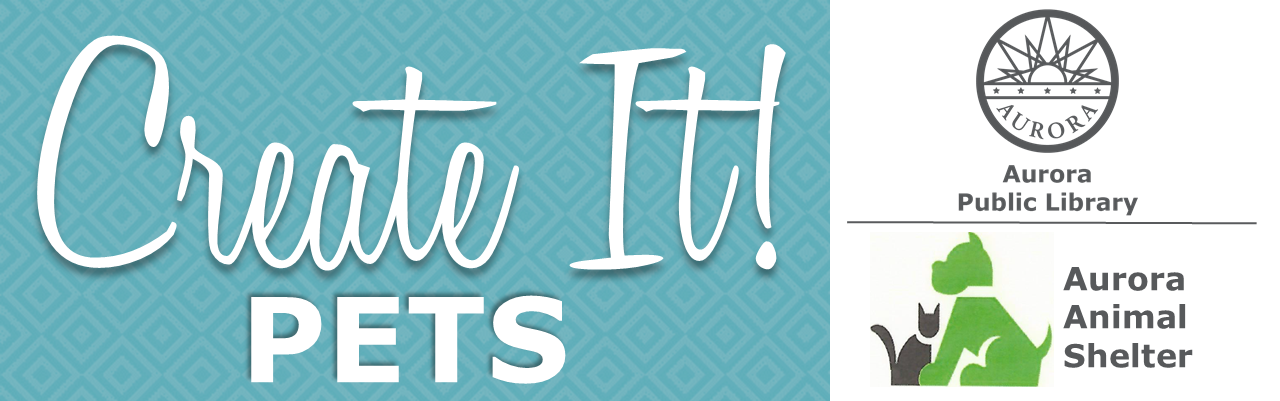
Time for presents! Gift a handmade toy to your favorite furry friend or a shelter animal. In partnership with the Aurora Animal Shelter.
Spread the joy this season with pets waiting for their forever homes at Aurora Animal Shelter through Presents for Shelter Pets! 🐈 🎁 ❄ 🐕 Visit AuroraAnimalShelter.org for a list of needed items (including an Amazon Wish List) & info on how to donate

Create It! Christmas Cactus
by Karen
It's Make It Monday! Christmas trees are a common decoration - but how many people can say they have a Christmas cactus?! Karen shares a DIY this week to make a unique piece of holiday decor that brings the southwest to Aurora!

Create It! Mandalas
by Karen
In this video, Karen shares how to make a beautiful mandala wall hanging - perfect to spruce up any space! #LibrariesCOnnect
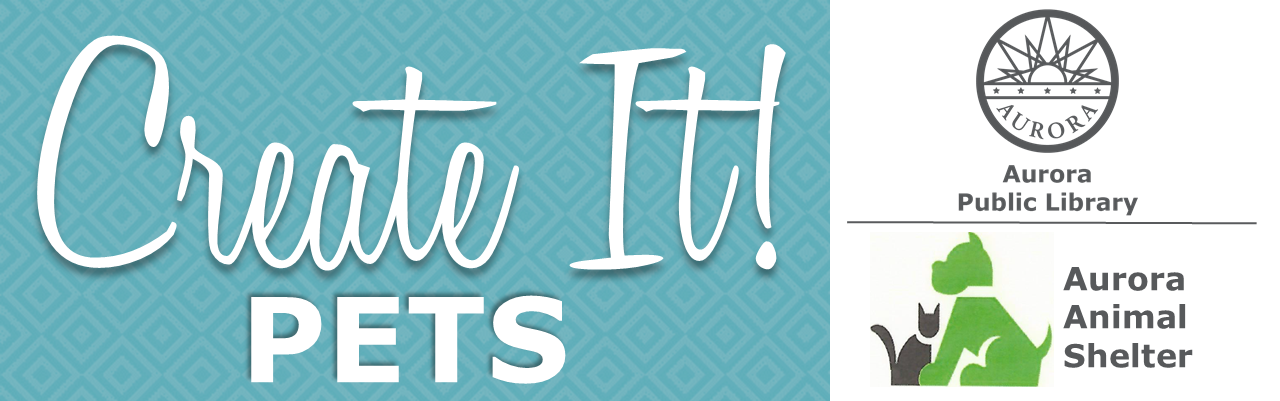
Keep a kitty stress free! Learn how to create a partial cage cover for your traveling cat or a shelter kitty. In partnership with the Aurora Animal Shelter.
Learn more about the Aurora Animal Shelter and how you can donate to support their mission at AuroraAnimalShelter.org.

Create It! Trick or Treat Boxes
by Karen
It's Make It Monday! This week, Karen shares a fun and easy DIY to make a festive doorhanger - perfect decor for fall!

Create It! Kitchen Sign
by Karen
In this DIY video, Karen share a fun tutorial to make decor for your kitchen! Make it your own by using photos of your favorite recipes and customizing the word!

Create It! Leaf Bowl
by Karen
It's #MakeItMonday! Bring the autumn outdoors indoors with this fun DIY leaf bowl tutorial - a perfect place for candy or decor!
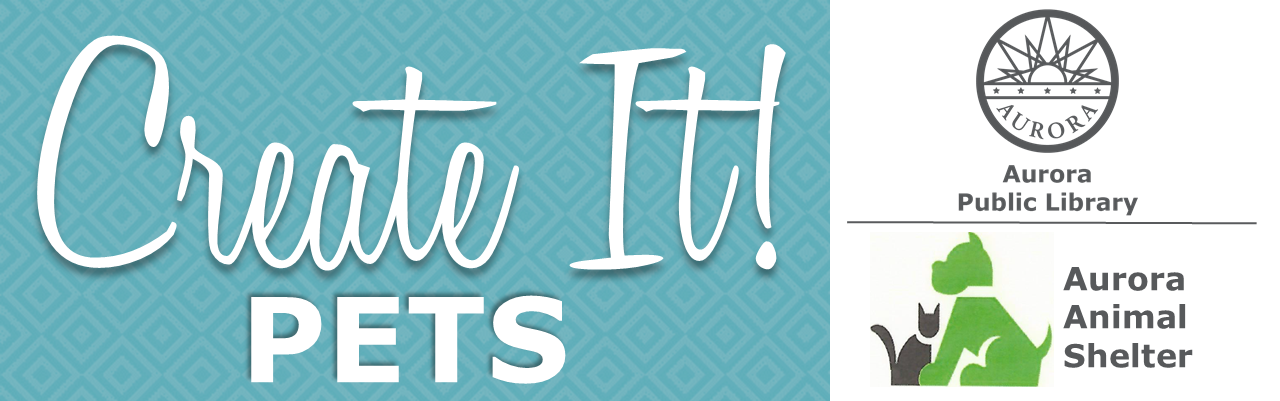
Welcome to Create It: Pets! Each month, in partnership with the Aurora Animal Shelter, we will be sharing a fun, easy DIY to make for furry friends!
In this video, librarian Tessy shares a tutorial for how to make a DIY bow tie for a furry friend. Bow ties are cool!
Make these fun projects for your own pets, or consider donating to the Aurora Animal Shelter! For more information about the Aurora Animal Shelter and donations, visit their website here.
|